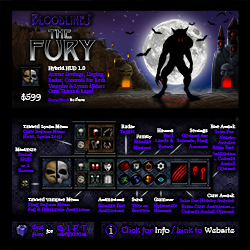The Fury Hybrid HUD 1.1
Getting Started
The Fury is an add-on HUD that combines the functions of the Thirst and Rage HUDs into a single HUD. It will not register you with the Bloodlines system, and does not include Fangs or Claws, or the Nexus object which you need to complete bite and claw attacks and do many other functions. In order to use the Fury HUD, you will need to own either the Thirst or Rage HUD to register for Bloodlines and get the fangs and / or claws and Nexus.
You can purchase the Fury at the following locations in Second Life, from the vendor in the Bloodlines store: Bloodlines Midland, Bloodlines East, and Bloodlines Frontier. After purchasing the Fury, you will be delivered a crate. To open the crate, you must rez it in-world by dragging it from your inventory to the ground, or right-clicking and selecting 'wear'. Then, you can left-click on it to unpack it in your inventory. When you unpack it, you will find the following items:
- HUD [Hybrid::Bloodlines]
Heads-Up Display (HUD)
Your HUD is what you will primarily use to play Bloodlines. It contains tools, settings, and buttons that you can use to control your fangs and claws and interact with other players. To use your HUD, find it in your inventory, right-click on it, and select 'wear'. By default, it attaches to the bottom HUD position, but you can attach it to any HUD position. You should see it appear at the bottom of your screen
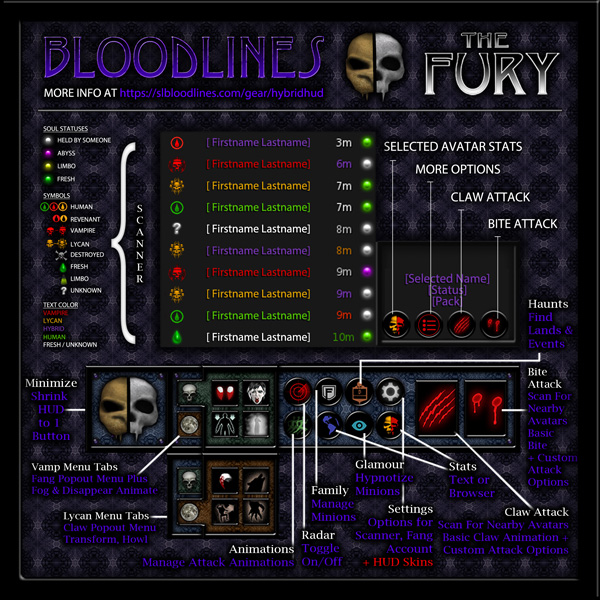
HUD Buttons
- Thirst / Rage Tabs: The first buttons on the left side of your HUD are the thirst / rage tabs. The Thirst tab is labeled with a skull, and the Rage tab is labeled with a moon. Click these tabs to switch between Thirst and Rage-specific functions functions.
Thirst / Fang functions. For more information on these functions, see The Thirst.- Fangs
- Emotes
- Invisibility
- Fog
- Unshift
- Shift
- Howl
- Claws
- Settings
- Bite Mode: set fangs to Bloodlines mode or Free mode. In Bloodlines mode, bites will transfer Vital Blood or Humanity from your victim to you. In Free mode, the animation will play, but no metrics will be transferred.
- Claw Mode: set claws to Bloodlines mode or Free mode. In Bloodlines mode, attacks will transfer Lumens or Humanity from your victim to you. In Free mode, the animation will play, but no metrics will be transferred.
- Powers: load menu to toggle Jump and Dash controls
- HUD Options:
- HUD Skin: set a new skin (texture) on your HUD
- HUD Size: menu for resizing your HUD
- Nexus: Here you can set your Nexus object to visible or hidden. Visible is useful for adding animations to your Nexus object (you will have to rez it on the ground to add animations that are no transfer or no copy).
- Help: load this Help page.
- Scanner:
- List Length: set the maximum number of names to show on your radar. This can be between 1 and 16 names.
- Scan Mode: set the format of the stats to Text or Web. In text mode, when you press the stats button on the info window on the HUD, the target avatar's stats will be printed in local chat. In web mode, it will open up their web profile on slbloodlines.com.
- Scan Type: set scanner type to 'Full', or 'Lite'. The Full scanner includes clickable names, and displays stats on nearby avatars. The Lite scanner is the 'old' scanner, that only shows the names of nearby avatars, and can be used while the HUD is collapsed.
- Animation: open the animation menu, see Animation, below.
- Family: open the family options menu, see Family, below.
- Help: load this Help page.
- Gender: set gender to male or female. This is only used for gender-specific titles like King or Queen.
- Stat Reload: reload your stat viewer and your metric bar on your HUD.
- Account: manage your account on slbloodlines.com.
- Animation
- Claw Anim: if you have added custom animations to your claws, this allows you to select which animation you want to play. See 'Adding Custom Animations', below.
- Height: set the height for the default bite animation. This can be set to "Shorter", "Same" or "Taller". So, if your avatar is very tall, select "Taller". If your avatar is shorter on average, select "Shorter". This only affects the default bite animation.
- Emote: choose whether you wish to us regular or Bento (mesh head) emotes when using the emote button.
- Anim On / Off: show or hide animations. If animations are off, metrics can still be transferred, but the bite animations will not play.
- Fang Anim: if you have added custom animations to your fangs, this allows you to select which animation you want to play. See 'Adding Custom Animations', below.
- Radar: this button expands and collapses your radar list that shows information about nearby avatars, and their status in the Bloodlines system. The possible statuses are:
- Fresh: this is someone who has never been bitten. If you can bite them, you can get their soul!
- Limbo: this person has been bitten before, but has not joined Bloodlines. If you want to get their soul, they need to drink the Wormwood potion. If you bite them after they drink the Wormwood potion, and then they join Bloodlines, you will get their soul.
- Registered Bloodlines player: registered Bloodlines players are represented by a symbol that indicates their status. You can find out more about statuses here: http://slbloodlines.com/guide
- Unknown: If someone shows 'unknown', they may be wearing a garlic necklace, or may have been banned.
- Destroyed: if someone is destroyed, they have let their Vital Blood drop to zero, and have lost all of their souls. Try offering them some blood and see if they want to join your clan!
- Held: this soul currently belongs to someone.
- Fresh: this soul is new.
- Limbo: this soul has been claimed with a bite, but has not been transferred yet. It can be rescued with the wormwood potion.
- Abyss: this soul has been lost to the abyss. If this avatar drinks the Hemlock potion, and then you bite them, you can retrieve their soul.
- Web Stats: gives you a link to open your web profile on slbloodlines.com
- Family: various family options
- Resist Glamour: if you have been previously glamoured or terrorized, this will break the spell.
- Ban Minion: remove a minion from your minion list, and ban them so they cannot re-liege to you.
- Unban Minion: remove a minion from your ban list.
- View Bans: view a list of the names of avatars banned from your minion list.
- Set Liege: Set another avatar as your liege. This is how you join a family, by setting any member of that family as your liege. Selecting this option will give you the option of selecting someone nearby, or typing in their name. If you select 'Nearby', you'll be given a list of names of nearby avatars to choose from. If you select 'Type Name', you will be presented with a text box to enter a name in.
- Set Family: If you want to be a family leader, this lets you set the name of your family. If you have set another avatar as your liege, then your family name will be the same as their family name. You can change your family name at any time, as long as it isn't already taken, and all members of your family will be set to this name.
- Free Minion: remove a minion from your minion list, without banning them. They will be able to set you as their liege again if they want.
- Text Stats: Use this button to get stats on yourself or those around you. Pressing this button will give you a dialog with a list of names to choose from, one of which will be your name. When you select a name, it will give you text stats if your stat mode is set to 'text', and a web profile link if your stat mode is set to 'web'. An additional option on this menu is 'TYPE NAME'. Use this option to type in the name of an avatar to get stats on, in case they are not online, it can save you the trouble of going to the website to get their stats.
- Haunts: gives you a menu to select Haunts from, which are Bloodlines-friendly places in Second Life. You can go to the Bloodlines sims from this button, get a list of random haunts, or get a link to browse haunts on the Bloodlines website.
- Glamour: This button allows you to select "Glamour" or "Terror". Glamour allows you to bite someone without confirmation for up to one hour. They must agree to be glamoured. Terror is the same concept, except it allows you to claw them without confirmation for up to one hour.
- Bite: send a request to bite another player. This button will collect the names of avatars in a 20m radius and give them to you on a menu. You can also send bite requests by selecting names off of the scanner, and pressing the bite button on the info window.
- Claw: send a request to claw another player. This button will collect the names of avatars in a 20m radius and give them to you on a menu. You can also send claw requests by selecting names off of the scanner, and pressing the attack button on the info window.
Other Features:
- Vampire Dash: Once you've been embraced as a vampire, you can use the vampire dash. The control to activate it is to hold down the left mouse button, and then to double-tap in any direction. You can turn this ability on and off through the settings menu, under Settings > Powers > Dash.
- Lycan Jump: Once you've been enraged as a lycan, you can use the lycan jump. To activate the lycan jump, just tap down and up at the same time. You can turn this ability on and off through the settings menu, under Settings > Powers > Jump.
- Metric bar: the bar along the bottom of your HUD is a visual indicator of your current metric. If you still have humanity left, it will show a green bar that indicates your total humanity out of 100%. Once your humanity is depleted, it will show your Vital Blood as a percentage of 5L.
Support
For support on the Thirst, please contact one of the following avatars in Second Life: Lyle Maeterlinck, Mars Bracken, or LiquidDesigns Resident.